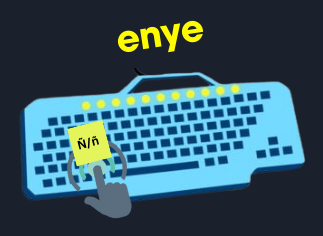How to Type Enye Small (Ñ/ñ) in Laptop, Computer, Mobile & Keyboard
In the Philippines, enye has become a part of their letters even though they don’t use Latin or Spanish, but you will find Ñ/ñ with a tilde in most of their locations and in some of their personal names because it has become a part of their normal routine word use. You can simply copy from here, given below:
If you want to learn all about how to type enye, enye big, enye letter, enye small, enye copy paste, and enye shortcut for use anywhere, you can check multiple methods given below across different devices.

What is ENYE?
ENYE, or lowercase n, is one of the parts of modern Latin words, which is also called enye small, and it has a tilde on the top of the n letter like this: “ñ”. It has become a fundamental part of the Spanish language since the 18th century. This is adopted by many countries around the world, especially those countries that are influenced by Spain.
Where is Enye Used?
Enye Copy Paste Method
- One of the simplest and easiest ways to write enye is to copy it (Ctrl + C) and paste it where you want (Ctrl + V).
- You can bookmark our website and visit whenever you need this Ñ/ñ (enye) to use anywhere.
- You can simply copy enye letter given above and paste it wherever you want to paste it.

But if you are interested in learning how to write this enye small (ñ) or Big enye (Ñ) on your any device without using the copy-paste method, then you can follow these steps to proceed.
Ñ/ñ Enye on Android Devices
Here is a quick and easy way of typing Enye Ñ/ñ on Android devices.
Long press Method
- Press and hold the N or n key on your Android keypad. A popup will appear with multiple accent variation options like small enye or big enye .

- Slide your finger on the enye “Ñ/ñ” option in the popup and release.
- Select the enye Ñ/ñ to copy and insert.
- If you don’t see the Ñ/ñ option on the keyboard. Check the keyboard setting to ensure you enable other languages like Spanish or Filipino. To do this, go to settings > Language > Languages and add the language of your desire.
Type Enye on ios devices (iphone/ipad)
The method to type Enye on Mobile “Ñ/ñ” is quite simple also in ios devices.
Hold down the letter N/n
- Press and hold the N or n key on your iPhone keypad; a small popup menu will appear on your screen with various accent options.
- Slide your finger to hover over the “Enye Small” Ñ/ñ option and then release to select Ñ or ñ.
- Select the Ñ/ñ enye to insert where you want.
- This method works not just for Ñ/ñ but also for other accented characters. For example, holding “a” will show variations like à, á, â, ä, æ, ã, å.
Type Enye on window “computers and Laptops”
Learn how to type enye on keyboard.
By Numeric Keyboard
If you are using computer window then you will see a numeric keypad section on the right side of your keyboard. You can write enye by using those numbers.
- To enable the numeric keypad, press the Num Lock button. You will see the numpad activated when the light is on.
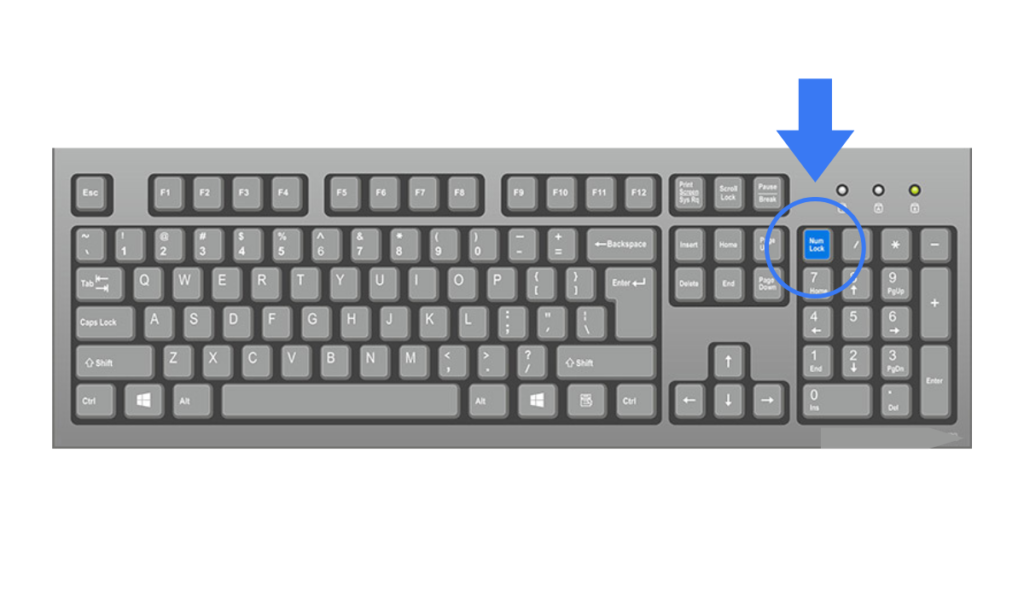

- But if you don’t have a num key, then press Fn and F11 both at the same time to activate the numeric keypad. Then:

- For small enye, hold down the Alt and 164, or “Alt + 0241 = ñ.

- For big enye, hold down the Alt and 165, or “Alt + 0209 = Ñ.
Enye in Windows
In Windows, there is also a virtual numeric keyboard, or numpad, available, which you can use on your screen to type enye letters.
- Press the window logo key + alt + O to enable virtual keyboard on screen or
- Click on the Windows start button on the bottom left corner, go to the settings and then to ease of access, scroll down to navigate, and click on keyboard on the left sidebar .
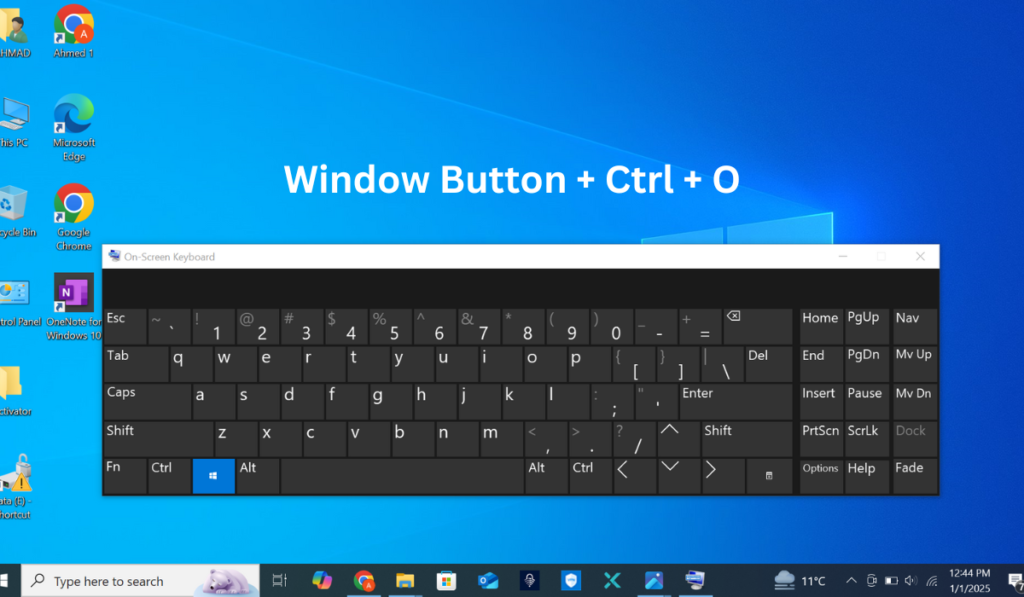
- Turn on “On-screen keyboard” by sliding the toggle and close the window. An on-screen keyboard will appear on your screen. To display the numeric keypad, click on the option in the lower right corner and check Turn on the numeric keyboard to enable it.
If you still cannot type the enye Ñ/ñ letter after enabling the Num Lock key and using the shortcut key, then check that sticky keys or filter keys are turned on. To disable these, go to Settings> Ease of Access > Keyboard and ensure they are turned off.
ENYE Video Guide
This video was taken from a YouTube channel about enye.
Watch Our Video Guide
Write Enye Ñ/ñ by Character Map
If the shortcut does not work, your keyboard lacks a numeric keypad. Then you can use the window corrector map to write enye Ñ/ñ.
- Click the window icon on your taskbar located on the lower left corner of your screen.
- Depends on your Windows version.
- Open window accessories and click the character map.

- If you don’t see it, then type “Character Map” in the window search bar.
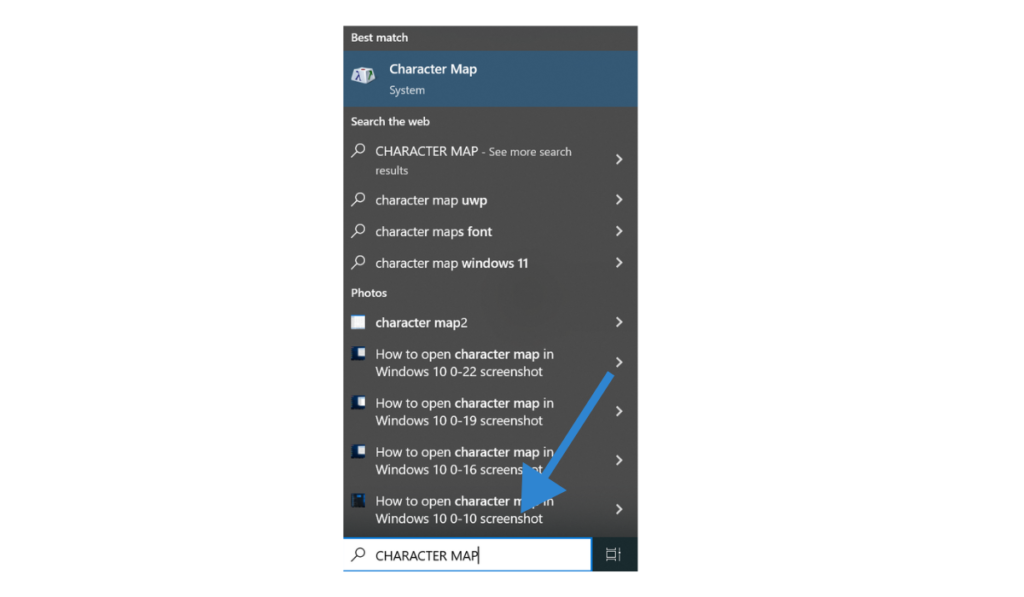

- Or type the character map in the search bar and open it.
- In the character map window.
- Look for the enye Ñ symbol and double-tap to select and copy it.
- Lowercase “ñ” enye small and will be At the bottom right corner of the character map.
- For uppercase Ñ, click Advanced at the bottom, type “n” in the search bar, and click the search icon to find it.
- You can paste the symbol by using control plus v or right-clicking and pasting it.
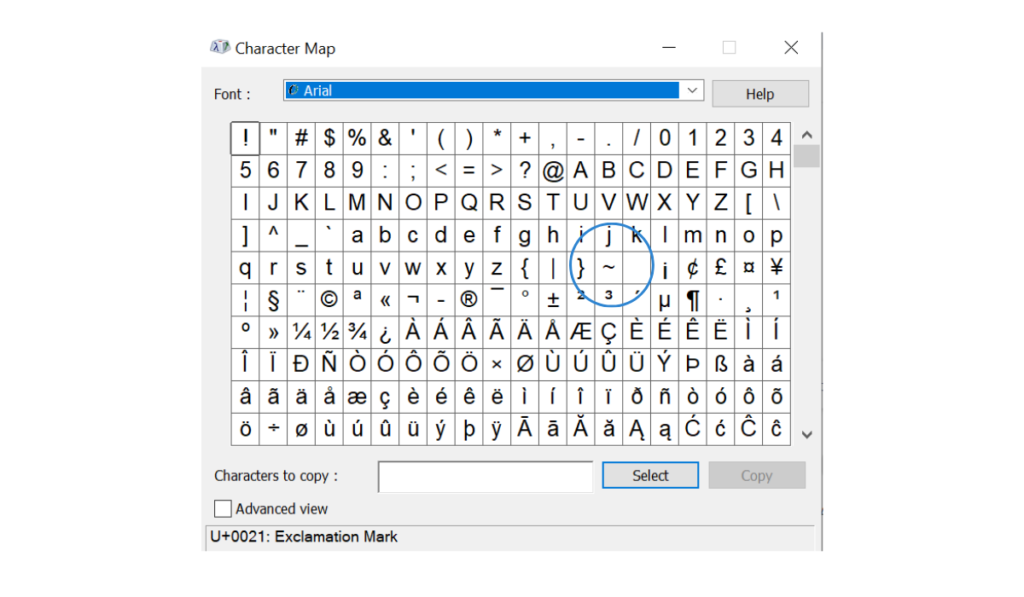
- Or you can search for N or n on the search bar in the character map for big enye or small enye “Ñ/ñ”.
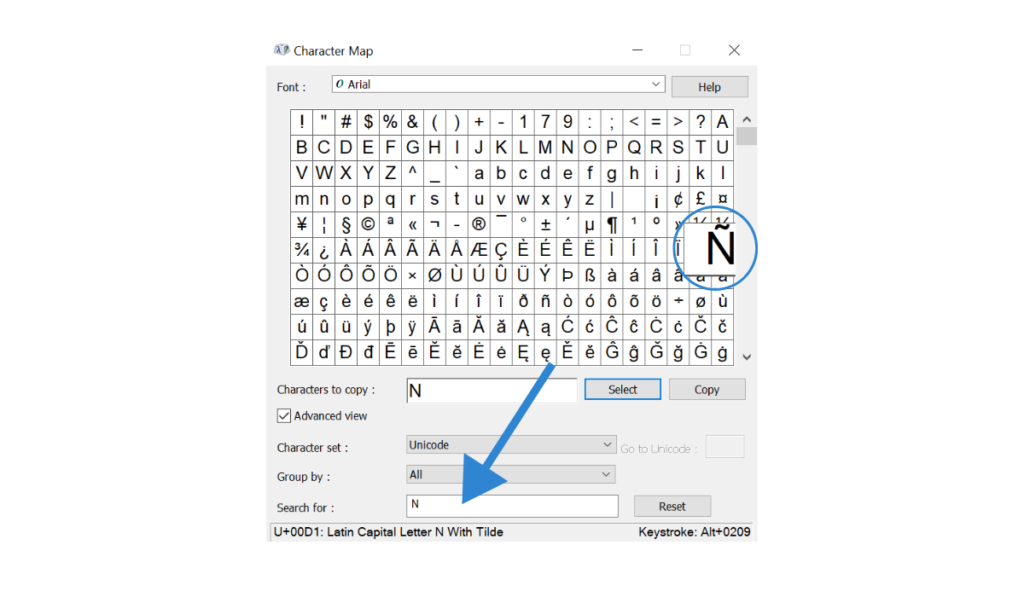
- By this method you can use enye from the character map on your devices.
Enye in Microsoft Office (Word, Excel, PowerPoint)
MS word, Excel and PowerPoint on windows
Follow the general process for Windows devices to type “Ñ/ñ” (enye) in Microsoft Office, or follow these steps.
Insert tab
- First go to the insert tab
- Click the symbol under the symbol section
- Select more symbols
- Find and select the Ñ/ñ character, and click insert button.
keyboard shortcut
- For Ñ : Type N0303 and press Alt + X or Ctrl + Shift + Tilde (~), then hold Shift and press N.
- For ñ : Type n0303 and press Alt + X or Ctrl + Shift + Tilde (~), then press n.
Enye on Macbook or iMAC
You can easily type enye on mac following the steps below.
Most Common Method
- For ñ : Press and hold the n key. A popup will appear; either click ñ with your mouse or press 1 on your keyboard.
- For Ñ : Press and hold shift and then the n key together. A popup will appear; either click Ñ with your mouse or press 1 on your keyboard.
Less Common Method
- For ñ : Hold the option key, then press the n key. A tilde will appear (~). Press the n key again, and ñ will appear.
- For Ñ : Hold the option key, then press the n key. A tilde will appear (~), then hold shift and press n, and Ñ will appear here.
Enye on MS Office – Apple Macbook
You can simply follow the steps above for Apple laptops, iMacs, MacBooks, etc. The procedure is the same for MS Word on Apple devices.
How to Type Big ENYE
Typing Big ENYE is quite simple; as for Small ENYE :
- Follow the method as given above for uppercase N “Ñ.“
- Use N0303 and press Alt + X or Ctrl + Shift + Tilde (~), then hold Shift and press N; the bid enye will appear.
- After enabling Num Lock, you can use this code for Big ENYE: hold down Alt and 165, or “Alt + 0209 = Ñ.
- And the overall method is simple and the same as for a small ENYE, but there is quite a difference in numeric code, as you can check.
Solutions for Troubleshooting Ñ Typing Issues Enye
1. Activate Num Lock for Alt Codes
Ensure that the Num Lock key is enabled on your keyboard when using Alt codes to type the Ñ character. Without it, the numeric keypad won’t function properly.
2. Check and Adjust Keyboard Layout
Verify that your keyboard is set to the correct layout, such as English (US) or Spanish, to access special characters. Switching temporarily to a Spanish layout can simplify typing enye Ñ.
3. Use the On-Screen Keyboard for Assistance
If your laptop lacks a physical numeric keypad, use the on-screen keyboard to enter Alt codes or directly select the enye Ñ character.
4. Update Keyboard Drivers for Compatibility
Outdated or faulty keyboard drivers can cause typing problems. Check your system for driver updates and install them to resolve the issues.
FAQs About Enye
Conclusion
The letter enye Ñ and its lowercase ñ hold significant importance in many different languages, like Spanish. Typing these letters is quite easy if you understand the correct method according to your device.
- Windows users can use numeric keypad shortcuts like ALT + 164 / 0241 for small ñ and ALT + 165 / 0209 for Ñ, or you can also use the character map.
- Mac users have built-in shortcuts using the option keys or press and hold option for quick selections.
- Android mobile users can press and hold N/n to select Ñ/ñ from the options.